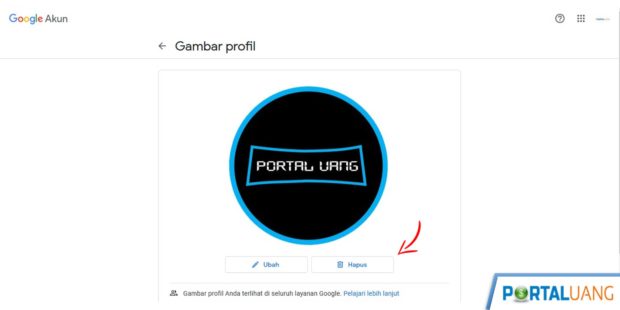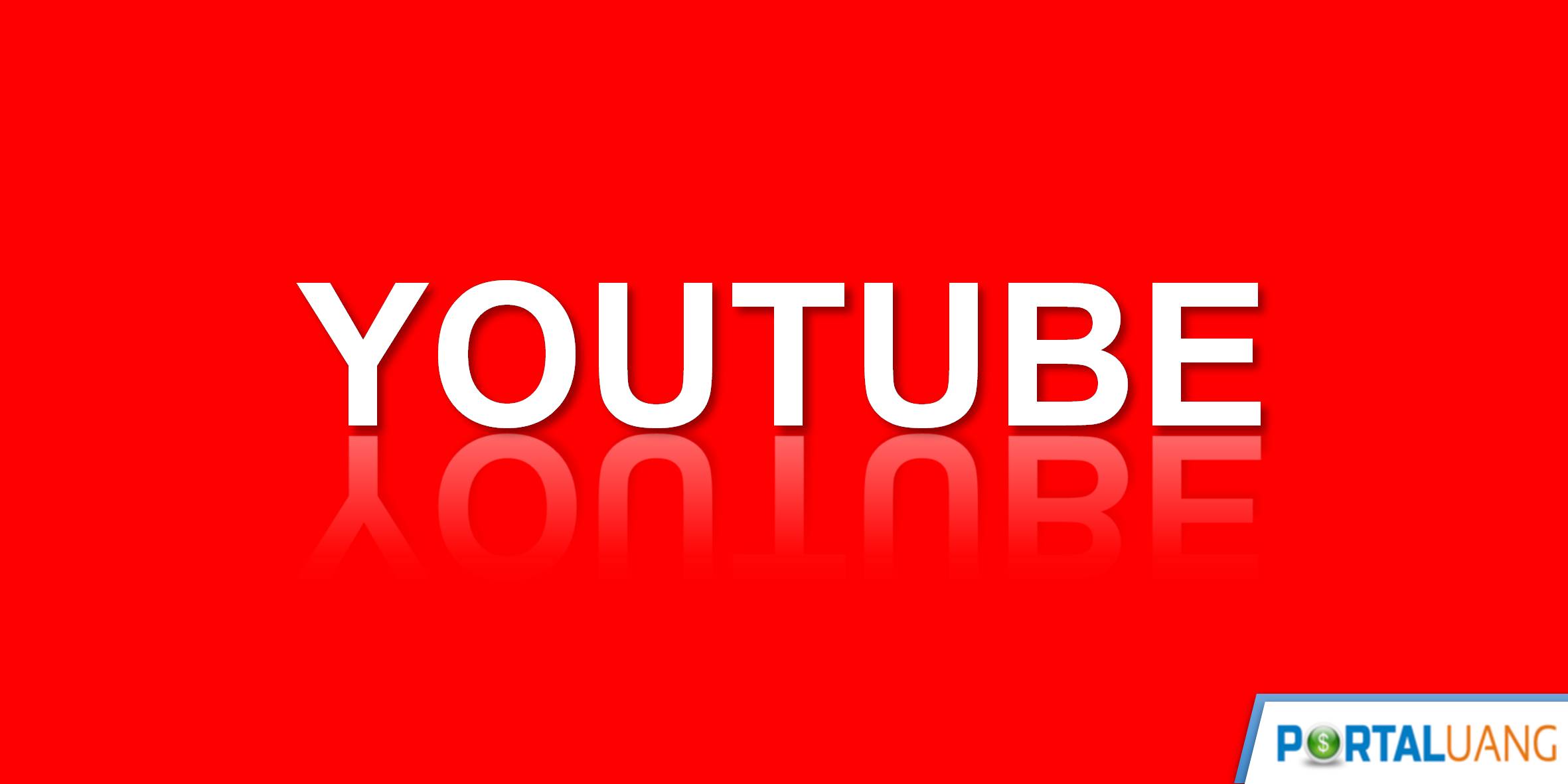Foto profil atau juga dikenal dengan channel icon Youtube adalah gambar atau foto profil Channel Anda.
Berikut ini panduan mengenai foto profil Youtube :
- Ukuran,
- Cara Membuat,
- Template,
- Cara Mengganti,
- Dan Cara Menghapus.
Ukuran Foto Profil Youtube
Berikut ini ukuran foto profil channel Youtube yang direkomendasikan :
- Ukuran gambar atau foto profil disarankan dengan resolusi 800px × 800px.
- Gambar atau foto berupa file JPG, GIF, BMP, PNG atau GIF bukan bentuk animasi.
- Foto profil tidak boleh berisi selebritas, karya seni, berhak cipta dan gambar yang melanggar hukum.
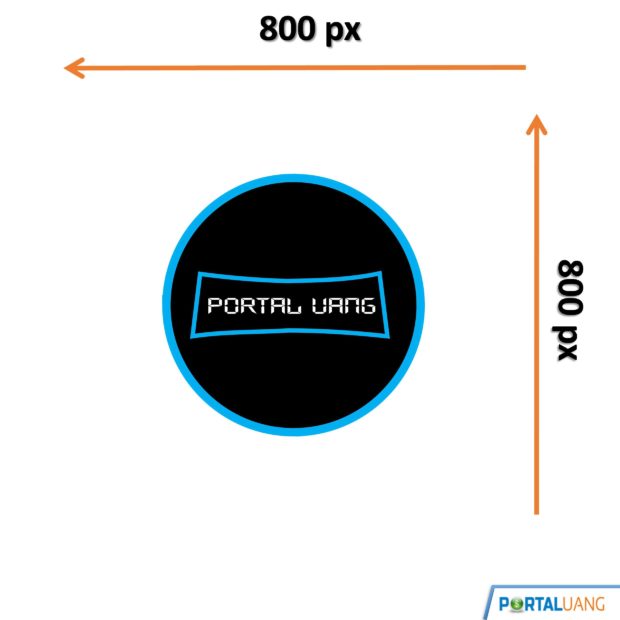
Aplikasi Pembuat Foto Profil Youtube
Berikut ini pilihan aplikasi yang dapat digunakan untuk membuat foto profil atau icon channel Youtube :
1. Untuk Laptop / PC
Berikut ini beberapa aplikasi untuk membuat foto profil Youtube di Laptop atau PC :
- Photoshop,
- Corel Draw,
- Power Point.
2. Untuk HP
Berikut ini beberapa aplikasi untuk membuat foto profil Youtube di HP :
- Picsart,
- Adobe Photoshop Express,
- PixelLab.
3. Secara Online
Berikut ini beberapa aplikasi untuk membuat foto profil Youtube secara online :
- Canva,
- Placeit.net,
- Designevo.com.
Aplikasinya hampir sama seperti cara membuat thumbnail Youtube.
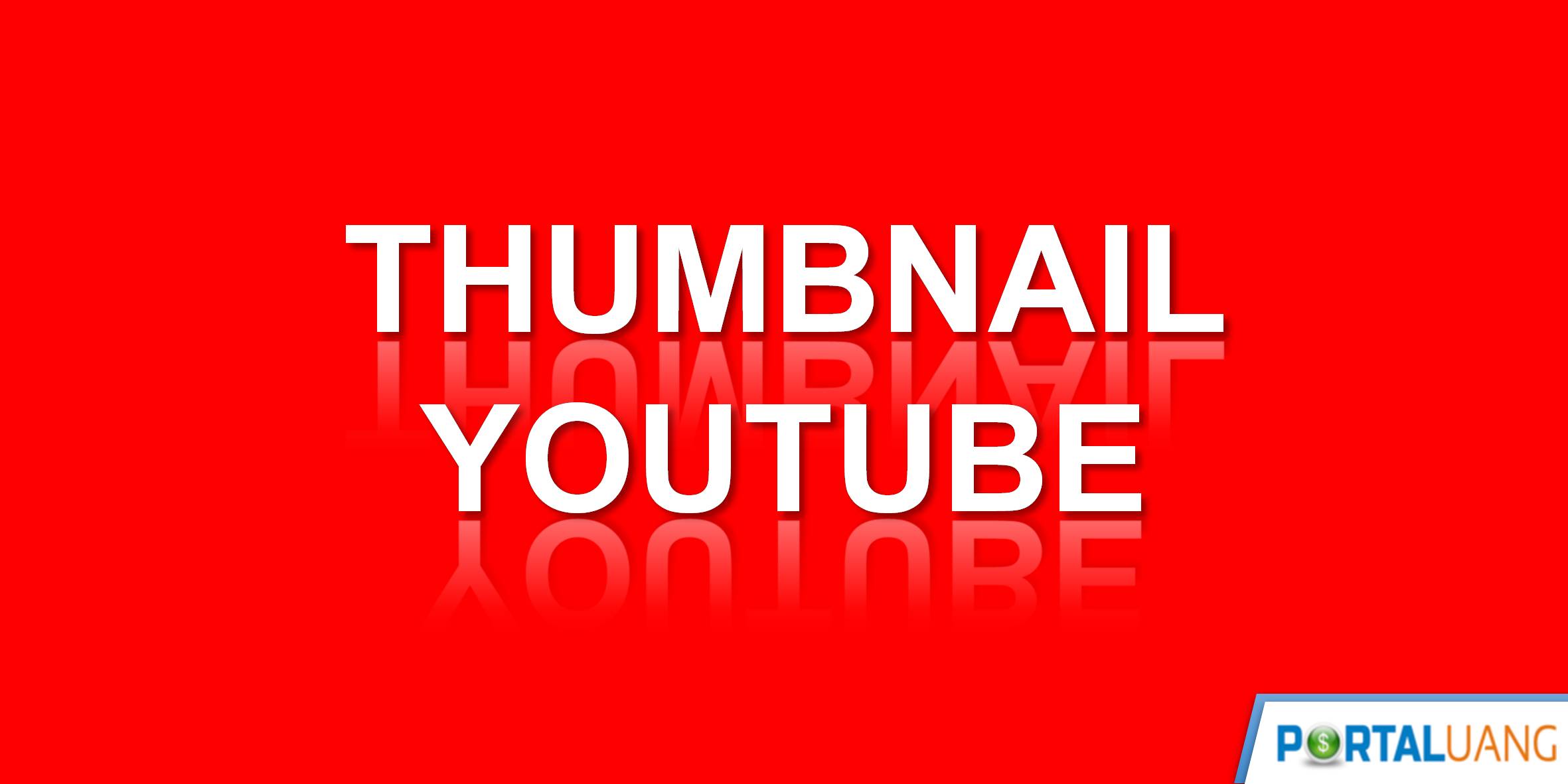
Panduan Lengkap Thumbnail Youtube : Ukuran, Cara Membuat dan Mengganti
Cara Membuat Foto Profil Youtube Keren
Berikut ini beberapa cara membuat foto profil baik lewat laptop maupun HP.
Cara 1 : Membuat Foto Profil Di Youtube Lewat Laptop
Berikut ini langkah – langkah cara membuat foto profile atau ikon channel lewat laptop atau PC cocok untuk pemula :
- Download file template Power Point dibawah ini.
- Buka file PPT tersebut.
- Ganti Teks dengan Nama Channel.
- Tambahkan logo channel atau karakter.
- Simpan bentuk file .JPEG.
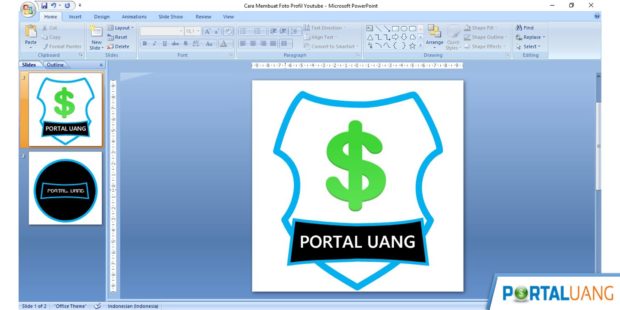
Mudah bukan caranya, Anda bisa juga mengganti warna background, tulisan, logo, border.
Cara 2 : Membuat Foto Profil Di Youtube Lewat HP
Berikut ini langkah – langkah cara membuat foto profile atau ikon channel lewat HP :
- Buka PicsArt.
- Pilih menu icon plus, bawah tengah.
- Pilih Canvas.
- Atur ukuran, pilih yang Kustom.
- Masukkan nilai ukuran 800px × 800px.
- Setelah itu Anda bisa menambahkan teks, shape dan gambar.
- Buat foto profil sesuai keinginan Anda.
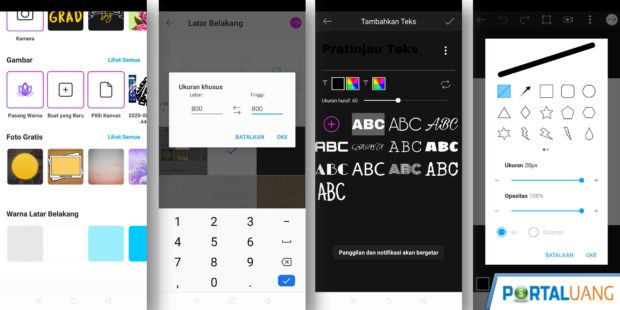
Template Foto Profil Youtube
Berikut ini contoh ukuran template foto profil bentuk psd dan ppt :
Cara Mengganti Foto Profil Di Youtube
Beriku ini cara mengganti atau memasang foto profil di Youtube :
Cara 1 : Ganti Foto Profil Youtube Lewat Laptop / PC
Berikut ini cara mengganti foto profil atau ikon channel Youtube lewat Laptop / PC :
- Buka situs Youtube.
- Pilih icon foto profil, dipojok kanan atas.
- Pilih menu Youtube Studio.
- Pilih icon foto profil, kembali.
- Pilih menu Channel Anda.
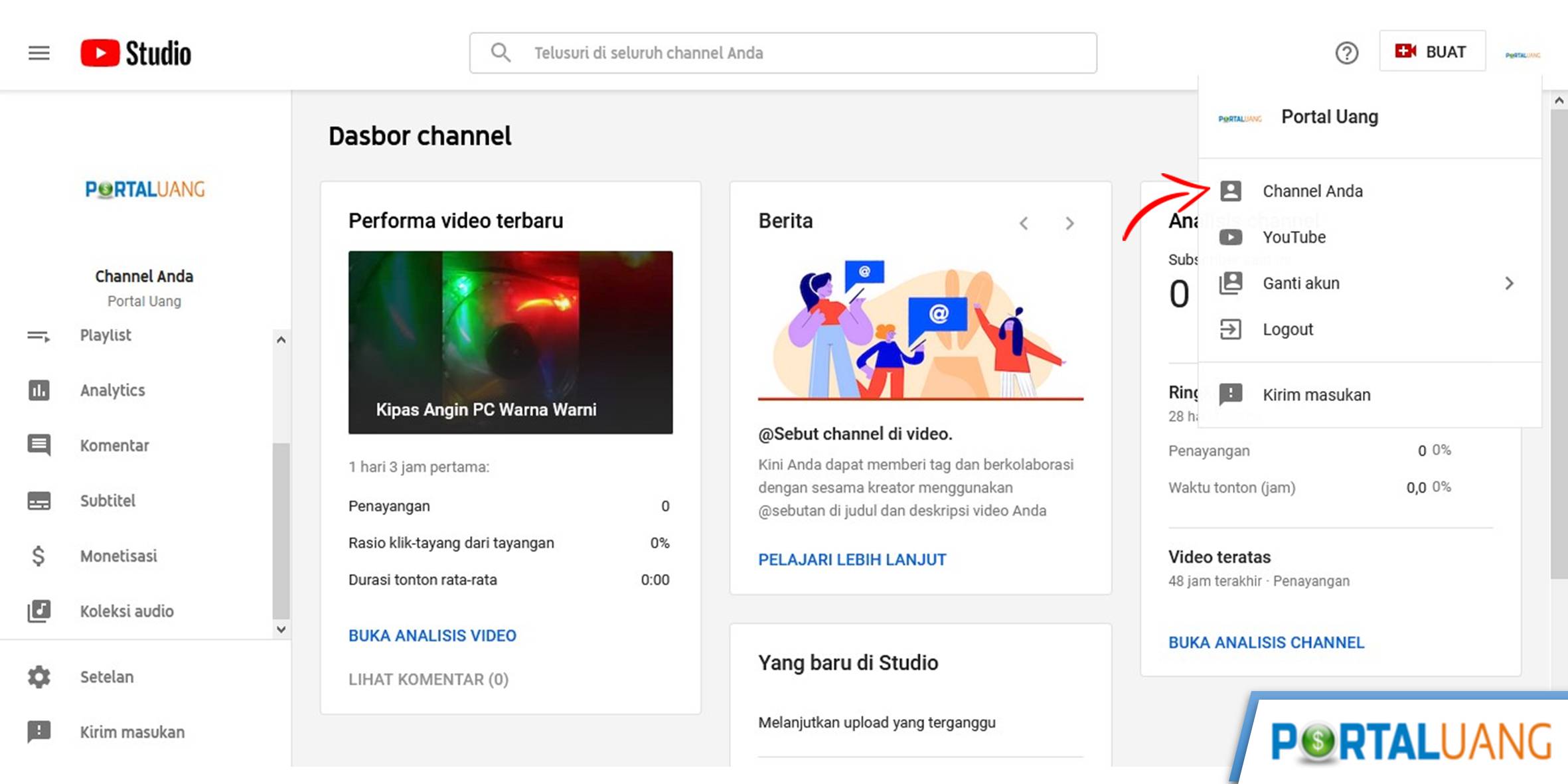
- Arahkan cursor ke foto profil, sampai muncul icon kamera, lalu klik.
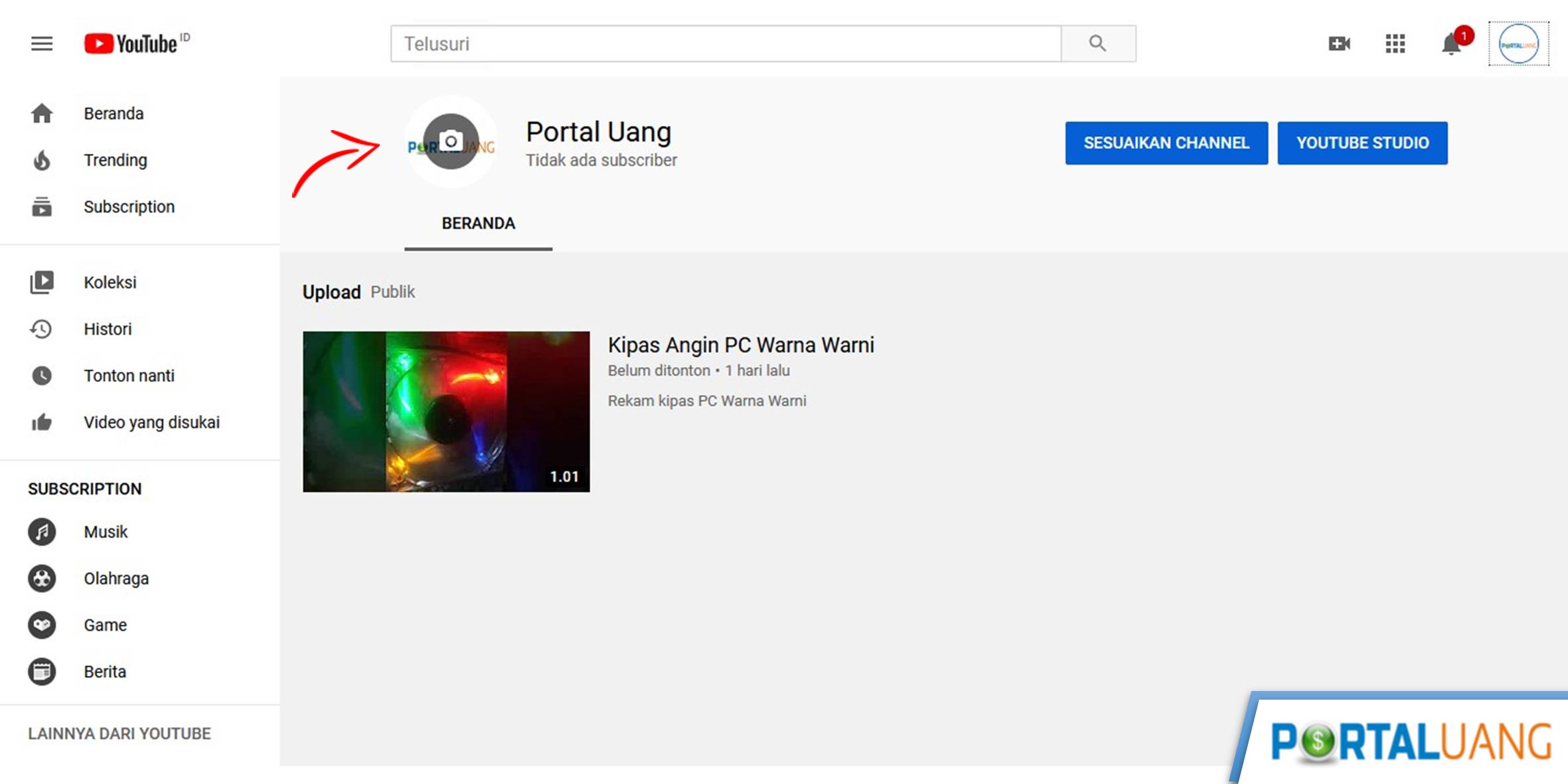
- Akan muncul pesan “Gambar profil Anda berasal dari Akun Google Anda. Perlu waktu beberapa menit agar perubahan dapat muncul di channel Anda.”.
- Klik Edit.
- Pilih Foto Baru.
- Klik Lanjutkan.
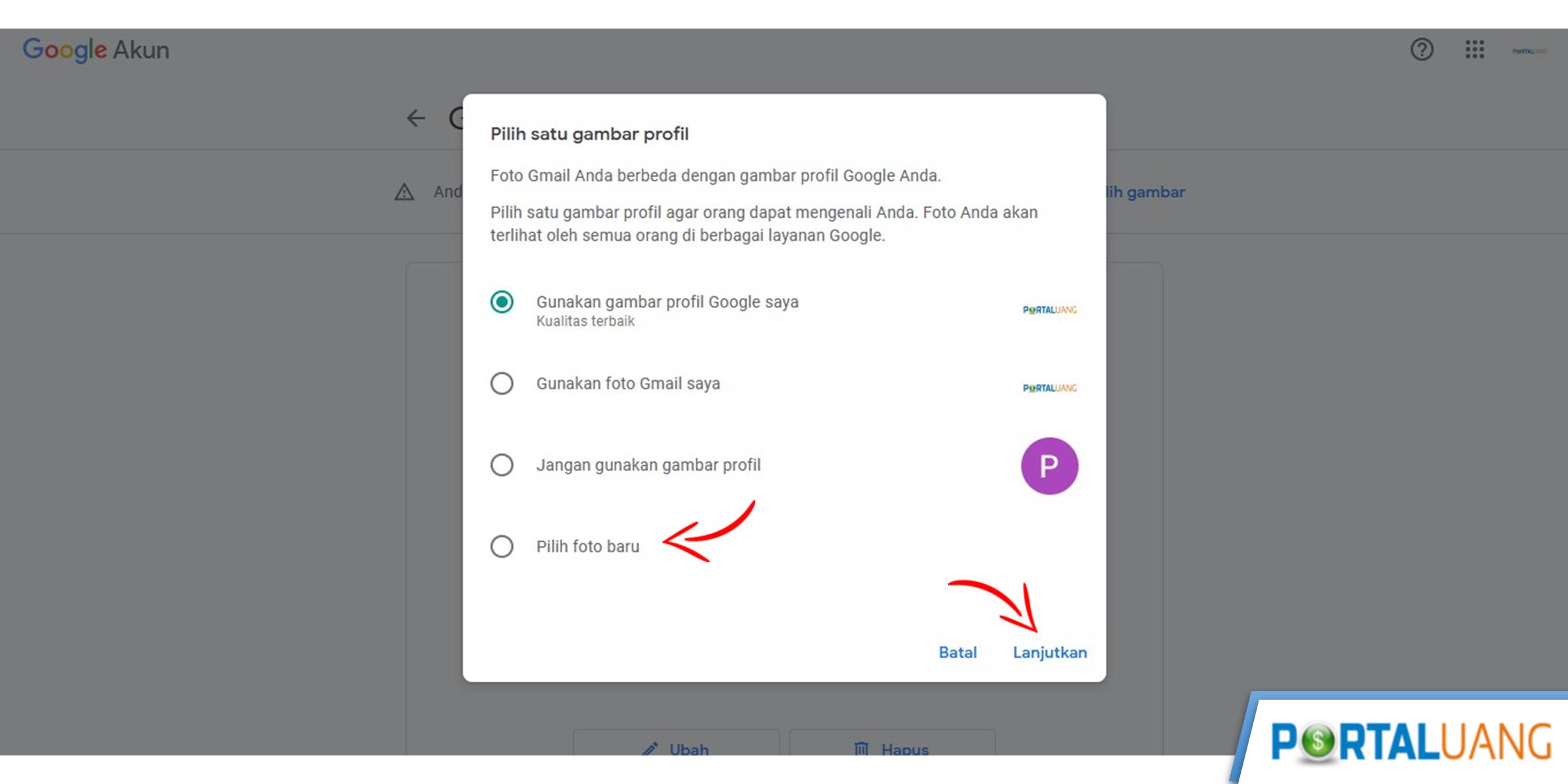
- Lalu upload foto profil yang sudah dibuat.
- Kemudian klik Tetapkan sebagai foto profil.
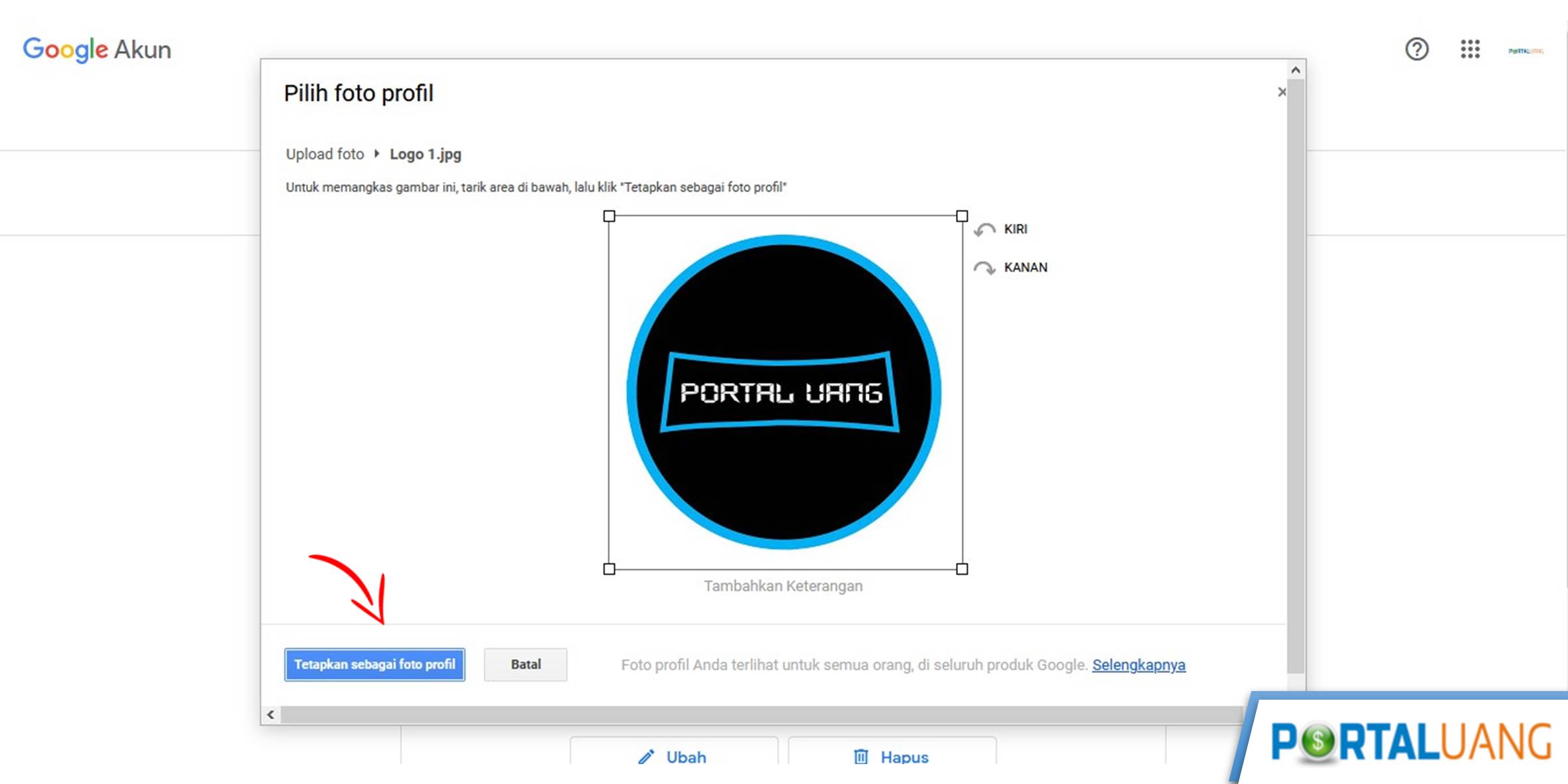
- Foto profil tidak akan langsung muncul yang baru, karena butuh beberapa waktu.
- Selesai.
Cara 2 : Ganti Foto Profil Youtube Lewat HP
Berikut ini cara mengganti foto profil atau ikon channel Youtube lewat HP Androin, IPhone atau Ipad :
- Buka apliksi Youtube Studio.
- Klik icon foto profil, dipojok kanan atas.
- Klik Kelola Akun Google Anda.
- Pilih tab Info Pribadi.
- Klik pada Foto.
- Lalu Pilih Foto.
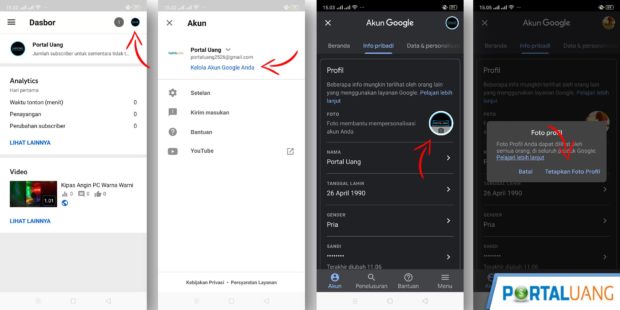
Foto profil memang tidak akan langsung muncul, butuh waktu untuk muncul. Jadi setelah ganti coba lihat kembali 1-2 jam lagi.
- Kenapa Foto Profil Youtube Tidak Bisa Di Ganti?
- Kenapa Foto Profil Youtube Tidak Muncul?
Jadi 2 pertanyaan diatas sudah terjawab, yaitu butuh waktu, saya sendiri butuh waktu setidaknya 5 menit, namun pihak Google juga menjawab butuh waktu setidaknya 24 – 48 jam.
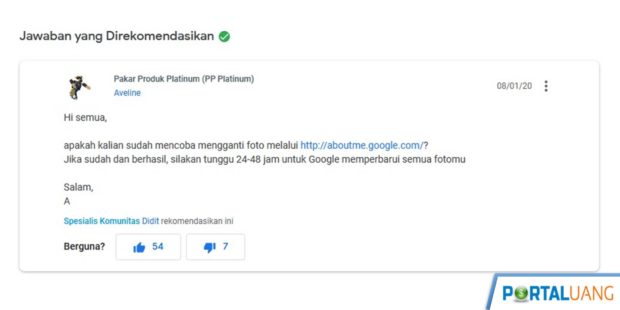
Cara Menghapus Foto Profil Di Youtube
Berikut ini cara menghapus foto profil di Youtube :
- Buka situs Youtube.
- Pilih icon foto profil, dipojok kanan atas.
- Pilih menu Youtube Studio.
- Pilih icon foto profil, kembali.
- Pilih menu Channel Anda.
- Arahkan cursor ke foto profil, sampai muncul icon kamera, lalu klik.
- Klik Edit.
- Klik Hapus.